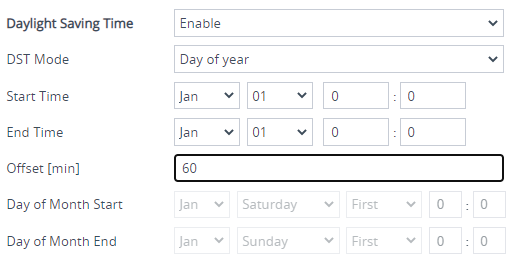Configuring Daylight Saving Time
You can apply daylight saving time (DST) to the date and time of the device. DST defines a date range in the year (summer) where the time is brought forward so that people can experience more daylight. DST applies an offset of up to 60 minutes (default) to the local time. For example, Germany Berlin has DST from 30 March to 26 October, where the time is brought forward by an hour (e.g., 02:00 to 03:00 on 30 March). Therefore, you would configure the DST offset to 60 minutes (one hour).
|
➢
|
To configure DST through the Web interface: |
|
1.
|
Open the Time & Date page (Setup menu > Administration tab > Time & Date), and then scroll down to the Time Zone group: |
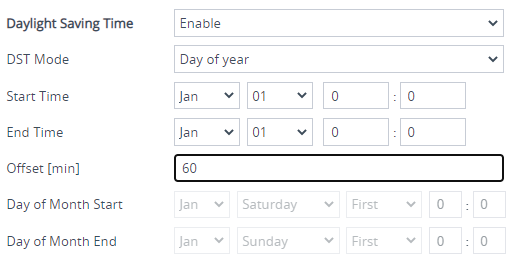
|
2.
|
From the 'Day Light Saving Time' (DayLightSavingTimeEnable) drop-down list, select Enable. |
|
3.
|
From the 'DST Mode' drop-down list, select the range type for configuring the start and end dates for DST: |
|
●
|
Day of year: The range is configured by exact date (day number of month), for example, from March 30 to October 30. If 'DST Mode' is set to Day of year, in the 'Start Time' (DayLightSavingTimeStart) and 'End Time' (DayLightSavingTimeEnd) drop-down lists, configure the period for which DST is relevant. |
|
●
|
Day of month: The range is configured by month and day type, for example, from the last Sunday of March to the last Sunday of October. If 'DST Mode' is set to Day of month, in the 'Day of Month Start' and 'Day of Month End' drop-down lists, configure the period for which DST is relevant. |
|
4.
|
In the 'Offset' (DayLightSavingTimeOffset) field, configure the DST offset in minutes. |
|
5.
|
If the current date falls within the DST period, verify that it has been successful applied to the device's current date and time. You can view the device's date and time in the 'UTC Time' read-only field under the Time group (see Viewing Date and Time). |